Answered By: AJ Pesce Last Updated: Dec 19, 2019 Views: 60
Commons and ACL Displays: Solstice
Connecting your Phone or Tablet
- Connect your mobile device to the "Berry" Wifi. Make sure to log in with your AD credentials
-
Download the "Solstice" application from your applicable device
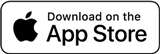 or
or 
- Open the Solstice Application and under "Discovered", select the name of the display you want to
connect to ("SBDisplay # " or the name displayed on the screen) - Enter the key that is on the screen
- Under the "Share" tab, select "Mirror Screen"
Alternatively, iPhones and iPads can connect using AirPlay- Open the iOS Control Center, tap "Screen Mirroring", and select your Solstice Device. This will be noted as "SBDisplay # " or the name that is displayed on the screen.
- Enter the 4 digit code displayed on the screen and confirm
- To stop mirroring, open iOS Control Center, click on the Airplay® button, and tap "Stop Mirroring"
Connecting your Laptop
- Connect your Laptop to the "Berry" Wifi. Make sure to log in with your AD credentials
-
Download and install the "Solstice" application from your applicable device
or - Open the Solstice Application and under "Discovered", select the name of the display you want to
connect to ("SBDisplay # " or the name displayed on the screen) - Enter the key that is on the screen
- Under the "Share" tab, select "Share Desktop", "Share App Windows", or "Share Media File"
Connecting your Chromebook
If your Chromebook supports Android Applications:
- Connect your mobile device to the "Berry" Wifi. Make sure to log in with your AD credentials
-
Download the "Solstice" application from the Google Play Store

- Open the Solstice Application and under "Discovered", select the name of the display you want to
connect to ("SBDisplay # " or the name displayed on the screen) - Enter the key that is on the screen
- Under the "Share" tab, select "Mirror Screen"
If your Chromebook does not support Android Applications:
At this time, the Solstice Application is not compatible with non-Android Chromebooks.
(updated: 04/01/2019)
Apple App Store, Apple Logo, and the Apple App Store logo are trademarks of Apple Inc.
Google Play and the Google Play logo are trademarks of Google LLC.
Windows Design 2012 is a trademark of the Microsoft Corporation (MS).
Was this helpful? 0 0
