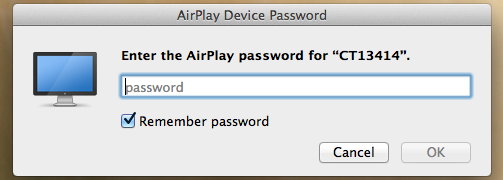1. Log into the computer (username: memlib and no password).
2. Take note of the name of the computer (CT13745)

3. Ensure your Apple Device is connected to “Berry” WIFI.
To connect an IPhone/IPad to Sandbox computer:
- On an IPhone/IPad with the latest Operating System (IOS-8) swipe up from the bottom of the screen and select “AirPlay”.
- Next select the computer name CT13745.
- Note: There is NOT a password.
- The last step will be to ensure mirroring is turned on (green is on)
- When you are finished using AirPlay disconnect mirroring by selecting iPhone.




To connect a Mac Laptop:
- Locate the “AirPlay” control on your Mac laptop.
- Select the airplay symbol located at the top right of your screen.
- Select the computer name under “Connect To AirPlay Display:” CT13745.
- Note: There is NOT a password.
- When you are finished using AirPlay disconnect mirroring by selecting: “Disconnect AirPlay Display".